New customer - It will be activated by Cyta technicians when they have installed Cytavision for you.
Existing Customer - When you receive your new Set Top Box from a Cytashop, you will be given a Username and Password, which you will need to enter on the relevant pages in order to activate Cytavision. You will also be given a Single Use Password in order to connect to the service from your mobile devices.
You can have a 2nd Set Top Box so as to watch different content simultaneously. There is a small monthly charge for the 2nd Set Top Box.
For Cytavision to work, you first need to install a Set Top Box in your home. This is only available from Cyta as part of its service provision and it lets subscribers watch Cytavision on their TV. Additionally, Cytavision may be watched on any personal device, such as a mobile phone, tablet or PC.
No. Only a certain number of channels are available via the Cytavision Go app due to restrictions on content rights. For the same reason, some functions may not be available. You will find detailed information at
www.cyta.com.cy/tv-channel-catalogue/en.
Yes, as long as the programme or video is available for viewing on the particular device.
From your mobile phone or tablet, via the app or your web browser:
- On the screen you use to connect to the app there is a “Forgot Password?” link.
- Click on the link, which will take you to a page like the one below.
- Enter your Username (319xxxxx) and select the way you wish to receive instructions on how to change your Password.
From your Set Top Box:
You cannot retrieve your Password from the Set Top Box. However, you can do so via the app or by contacting the Cyta Call Centre on 132.
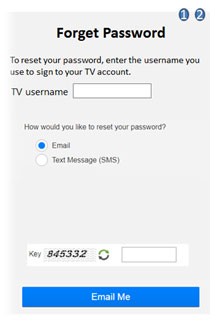
From your Set Top Box:
On the settings page, select “Manage Subscriptions”.
On the screen you will see:
- The Cytavision package that you already have.
- The packages that are available as upgrades.
When you select a new package, you will be informed of the monthly charge to your account and then you will need to enter your Buy PIN.
From your web browser:
On the settings page, select “Manage Subscriptions”.
On the screen you will see:
- The Cytavision package that you already have.
- The packages that are available as upgrades.
When you select a new package, you will be informed of the monthly charge to your account and then you will need to enter your Buy PIN.
From your iOS device:
You cannot upgrade or buy a package from your iOS device at present.
From your Android device:
You cannot upgrade or buy a package from your Android device at present.
You can downgrade your package or terminate Cytavision by contacting the Cyta Call Centre on 132 or visiting any Cytashop.
You can access the Sleep Mode settings by pressing the settings key on your remote control (above VoD) and then selecting Sleep Mode. You can set the Set Top Box to enter Sleep Mode when the remote control is not being used.