From your smartphone, you can visit the App Store or Google Play depending on your device, and search for "My Cyta" application. Select "Install" and when it's finished, open the application.
My Cyta app is a digital channel for consumer market customers. It is addressed το both Cyta customers who have registered services in their name (service owners) and mobile service users
Cyta provides access to My Cyta to all its customers, completely free of charge.
With My Cyta app:
You can enjoy gifts from Cyta Rewards.
Enjoy unique gifts and privileges from Cyta and your favourite brands! The more you enjoy our services, and the more often you visit Cyta Rewards, the more you gain!
You have all the services at your fingertips.
You can manage all your products and services with the push of a button. Enjoy special offers and make purchases from your phone...easy, simple, secured.
You can manage your account… simply.
You can view interactive account details, make payments and top-ups... everything from wherever you are.
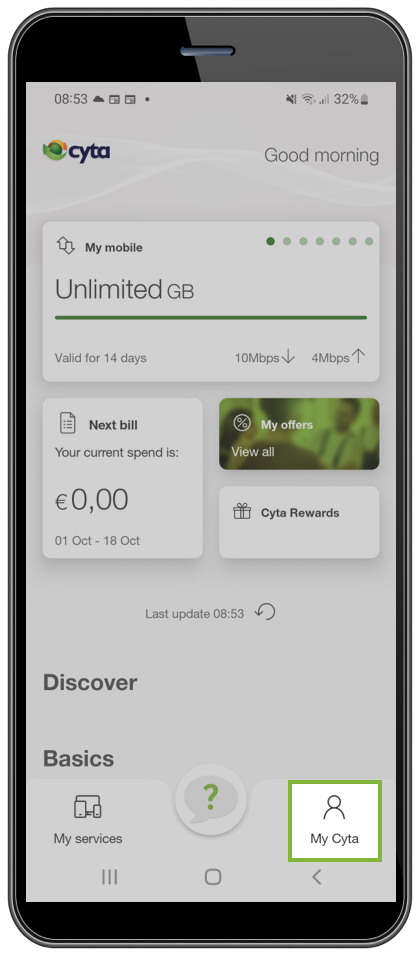
Step 1:
After you login, select "My Cyta" at the bottom right.
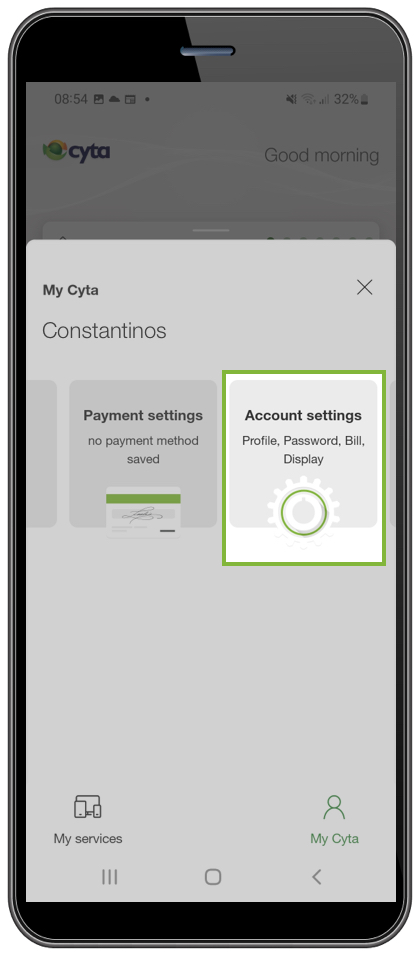
Step 2:
Select "Account Settings".
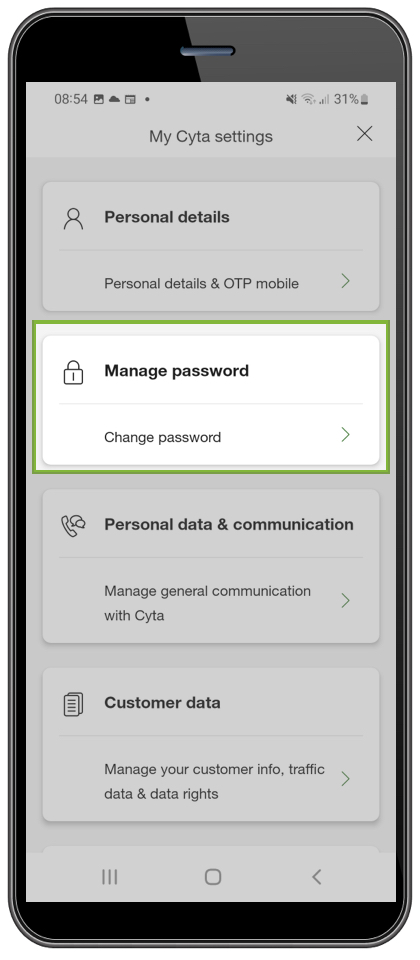
Step 3:
Then select "Manage password".
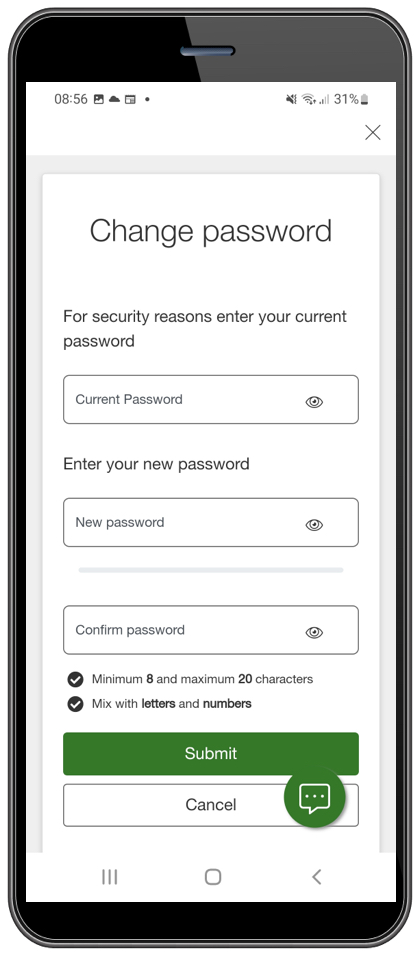
Step 4:
Follow the instructions to change your password.
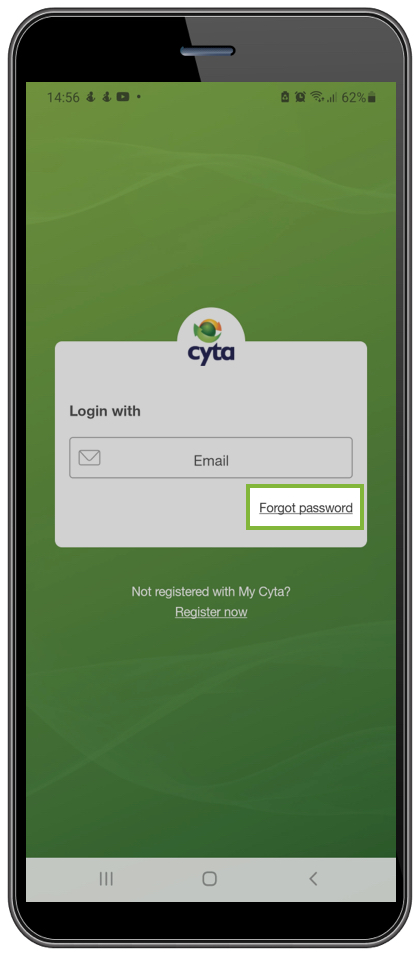
Step 1:
Select the "Forgot my password" link from the login home page.
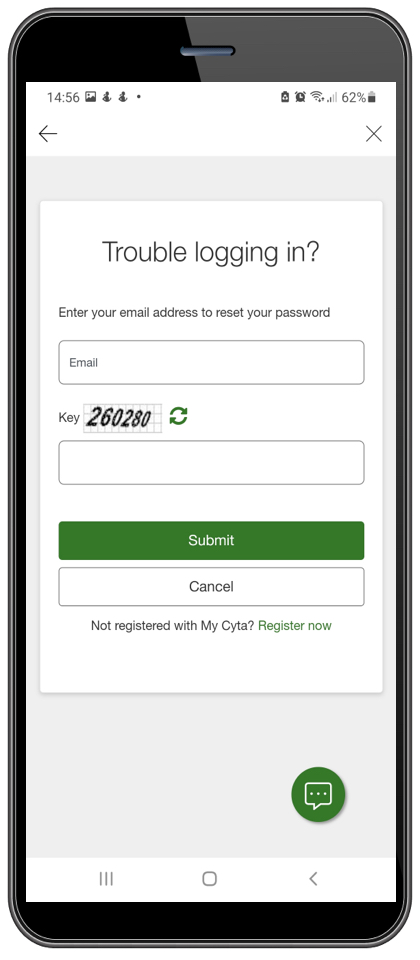
Step 2:
Then, you will be asked to enter the email address you use to log in to My Cyta. An email will be sent to you with instructions on how to change your password.
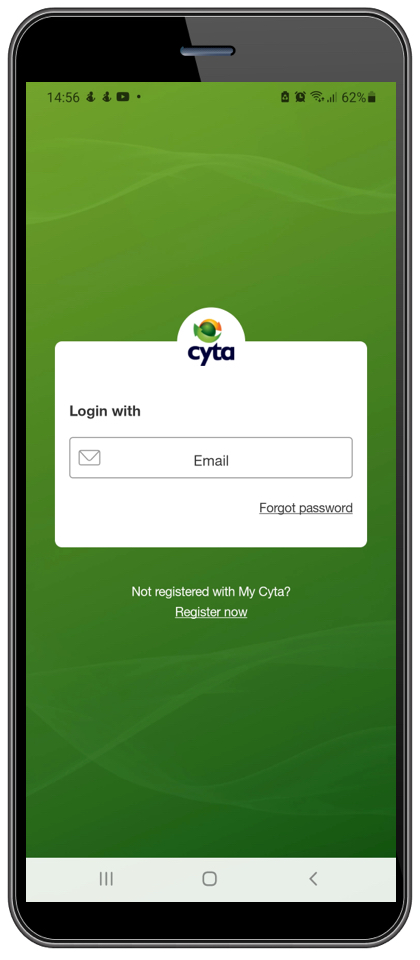
Step 3:
You can login using your email and new password.
In My Cyta you cannot change your email. To do this, you must first terminate My Cyta and then create a new account with a new email. Any information associated with the existing email will not be transferred to the new one.
Your personal data and/or billing information are not accessible to any other individual or legal entity without your approval.
If you have registered with My Cyta as a service owner, you will be able to view and manage all the services you own. You will also be able to add and manage soeasy mobile services and contract plans that you use, but you do not own them.
If you have registered with My Cyta as a mobile service user, you will be able to view and manage the specific service. You will also be able to add and manage Cyta mobile services that you use (contract plans or soeasy).

Step 1:
After you login, select "My Cyta" at the bottom right.

Step 2:
Select "Account Settings".

Step 3:
Then, select "Remove services".
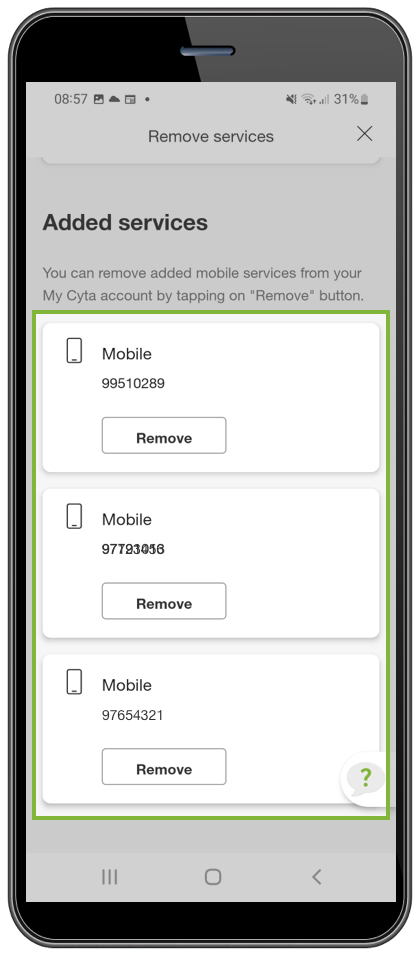
Step 4:
Choose the service you want to remove and follow the instructions.
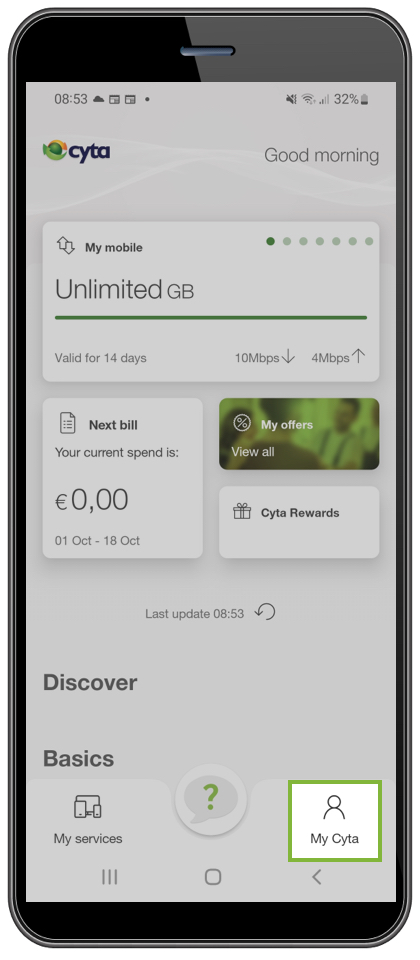
Step 1:
After you login in to the application, select "My Cyta" at the bottom right.
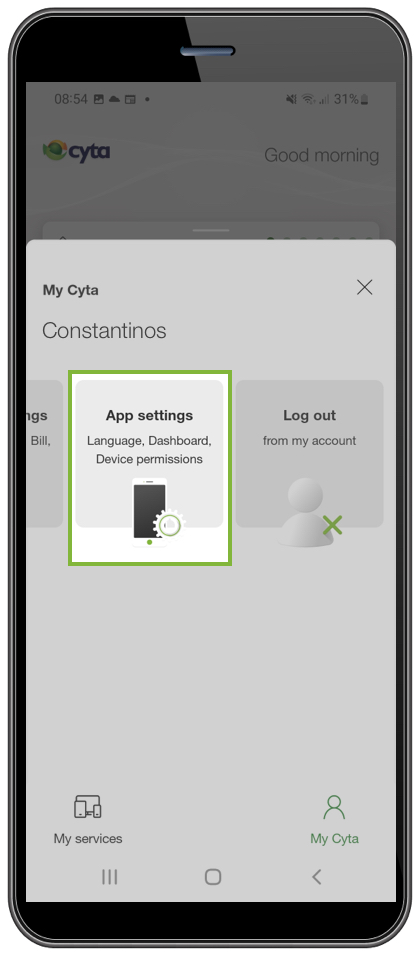
Step 2:
Select "App settings".
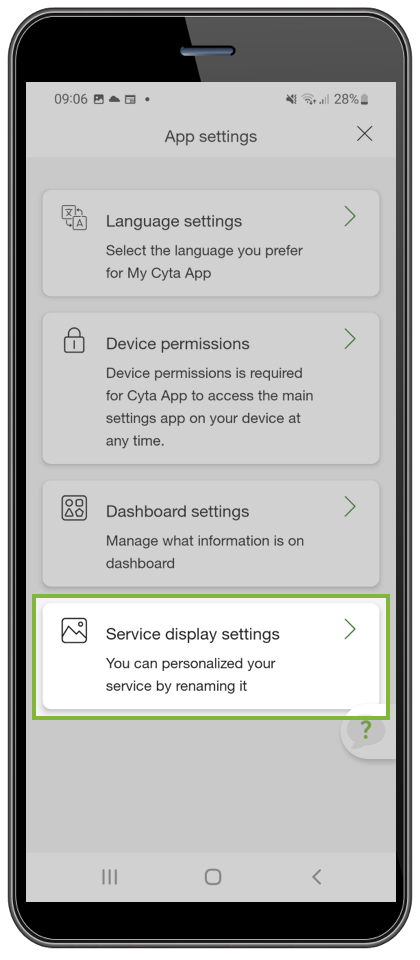
Step 3:
Then select "Service display Settings".
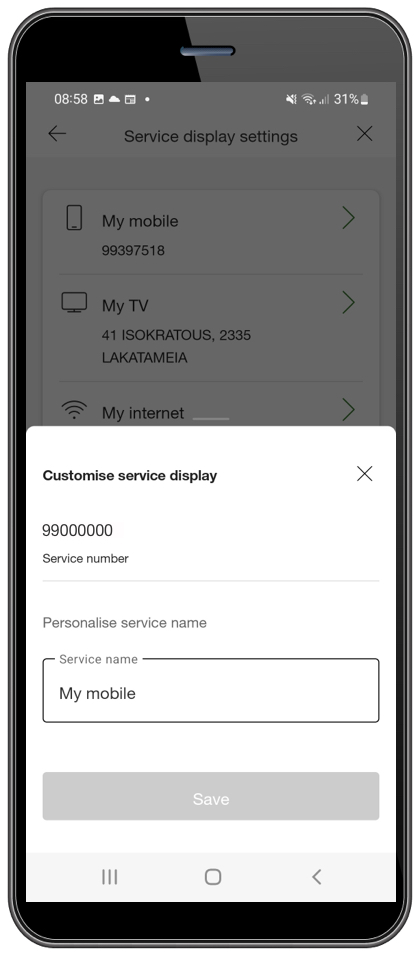
Step 4:
Choose the service you want to name and follow the instructions.

Step 1:
You can choose up to 3 servicesto be displayed onyour dashboard. After you login, select "My Cyta".
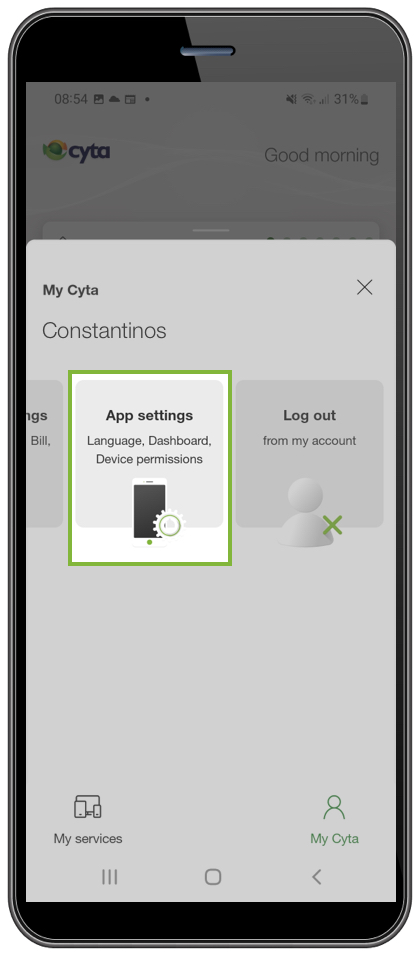
Step 2:
Select "App settings".

Step 3:
Then select "Dashboard settings".
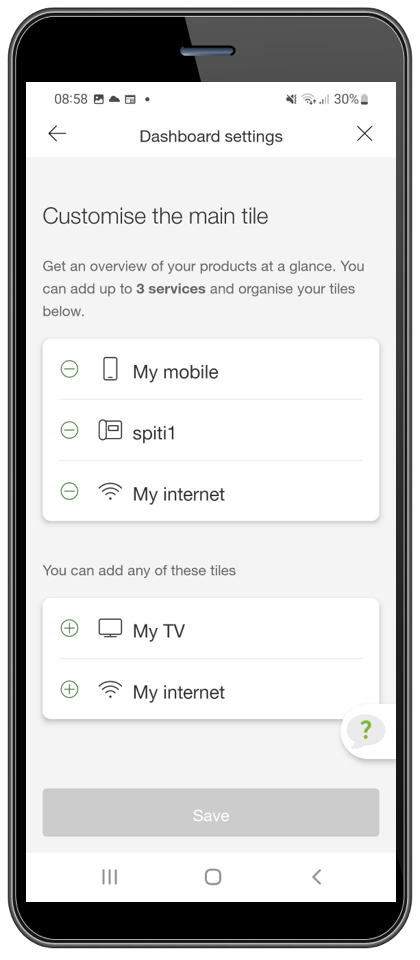
Step 4:
Choose up to 3 services that you want to appear on the main page.
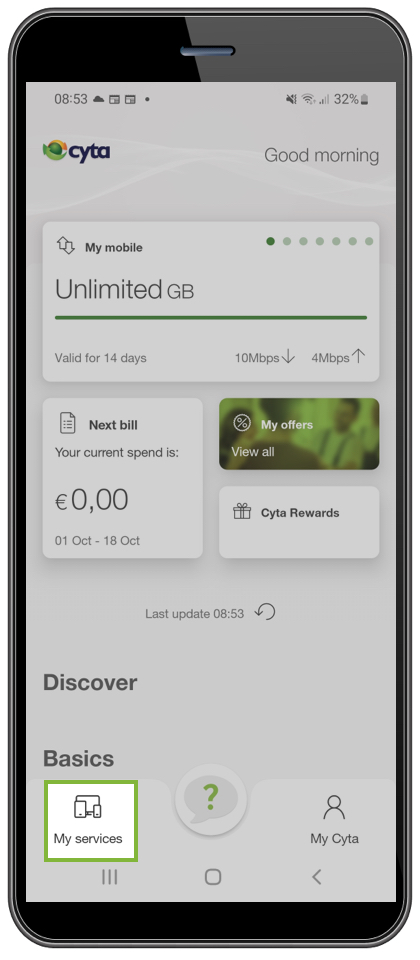
Step 1:
After you login, select "Services" at the bottom left.
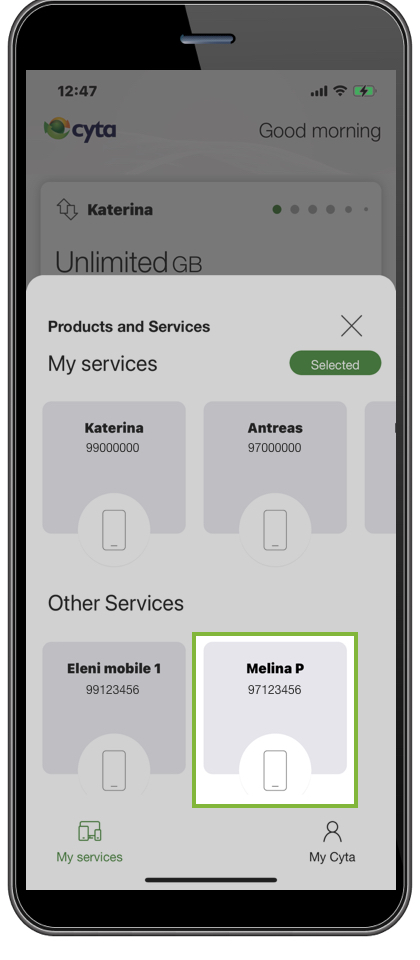
Step 2:
In "Other services" select the service you are interested in.
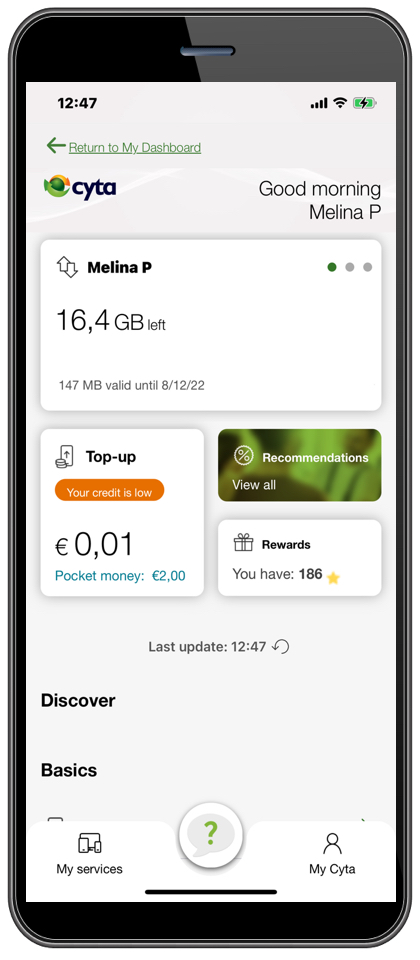
Step 3:
You can view and manage the service you have chosen.

Step 1:
After you login, select "My Cyta" at the bottom right.
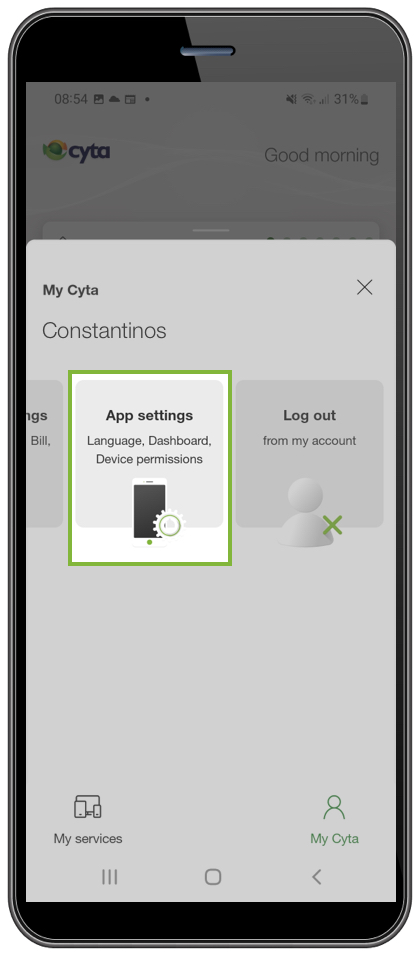
Step 2:
Select "App settings".

Step 3:
Then select "Dashboard settings".
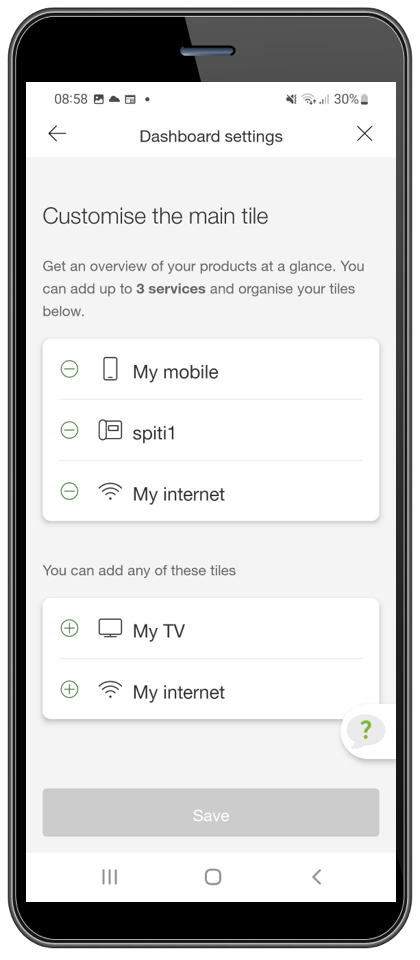
Step 4:
Choose up to 3 services that you want to appear on the main page.
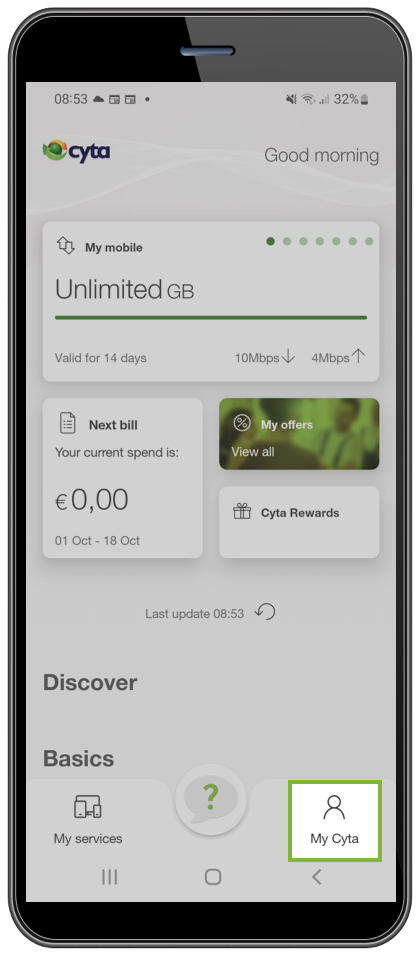
Step 1:
After you login, select "My Cyta" at the bottom right.
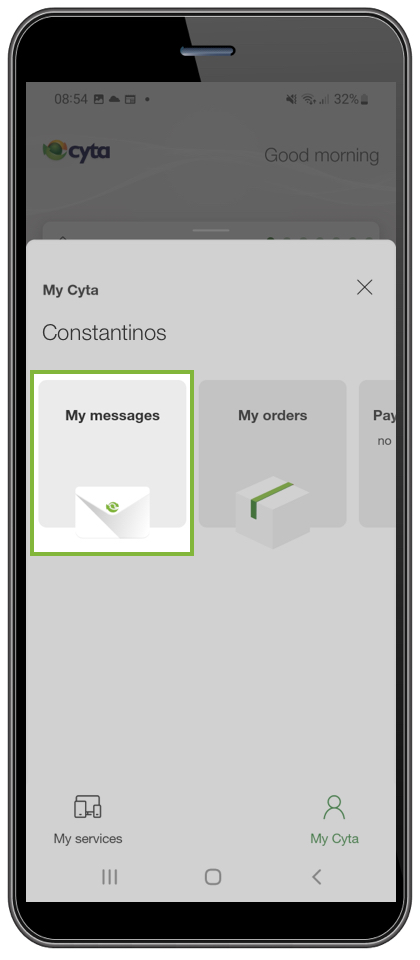
Step 2:
Then select "Messages".
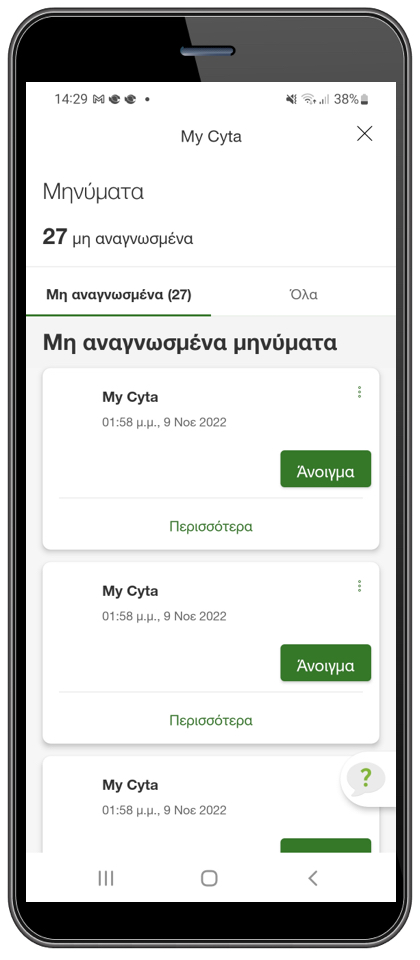
Step 3:
You can view and manage all your messages or just the unread ones.
When located in a country outside the European Union, EU legislation imposes a limit of €50 for mobile internet roaming. You can change the roaming limit from the dashboard by selecting "Roaming limit" on the data usage screen of your service. Follow the instructions and change your limit until the end of the month.
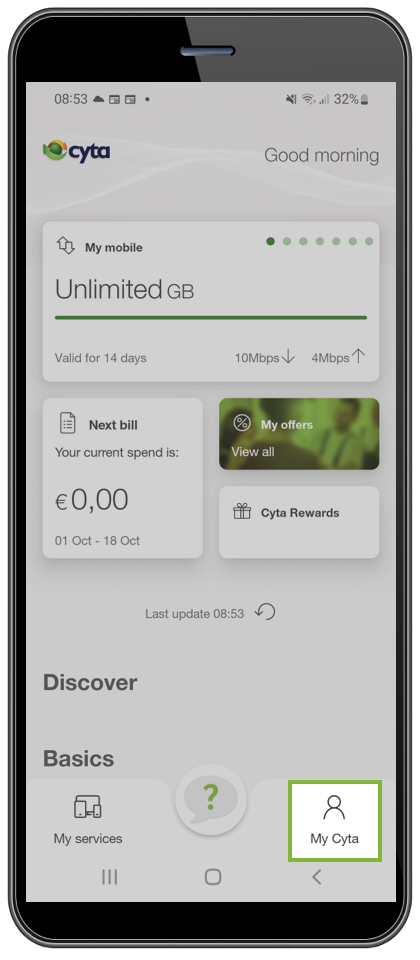
Step 1:
After you login, select "My Cyta" at the bottom right.
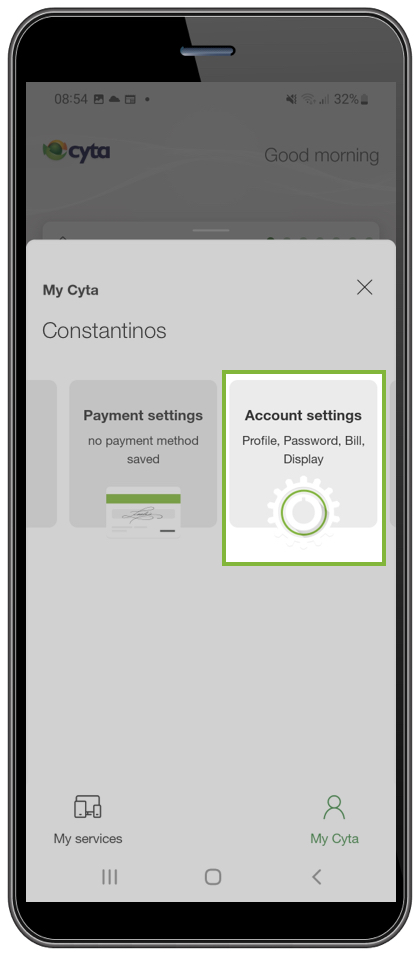
Step 2:
Select "Account Settings".

Step 3:
Then select "Personal details".

Step 4:
You enter the new username and select "Save and update".
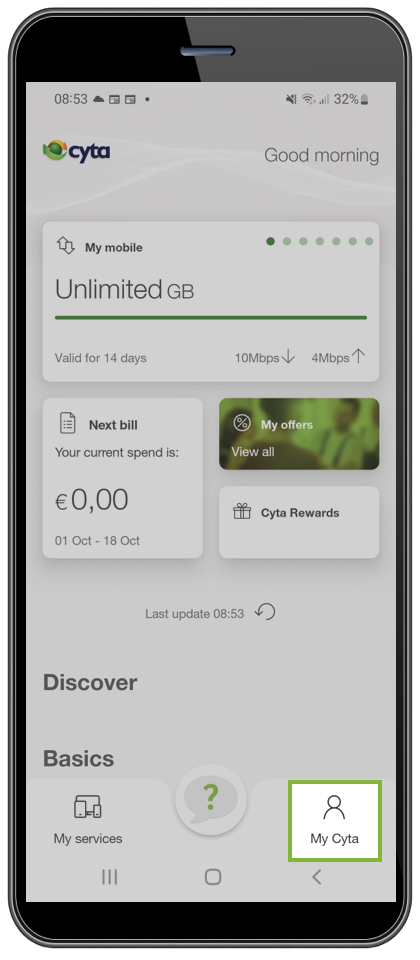
Step 1:
After you login, select "My Cyta" at the bottom right.
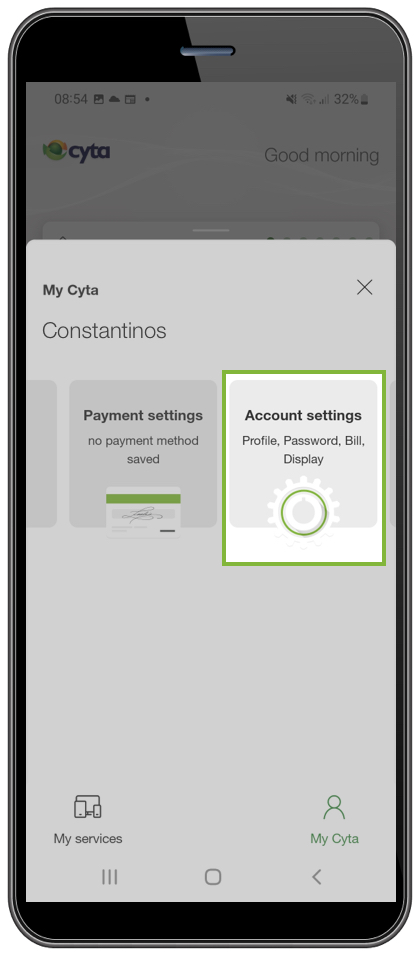
Step 2:
Select "Account Settings".
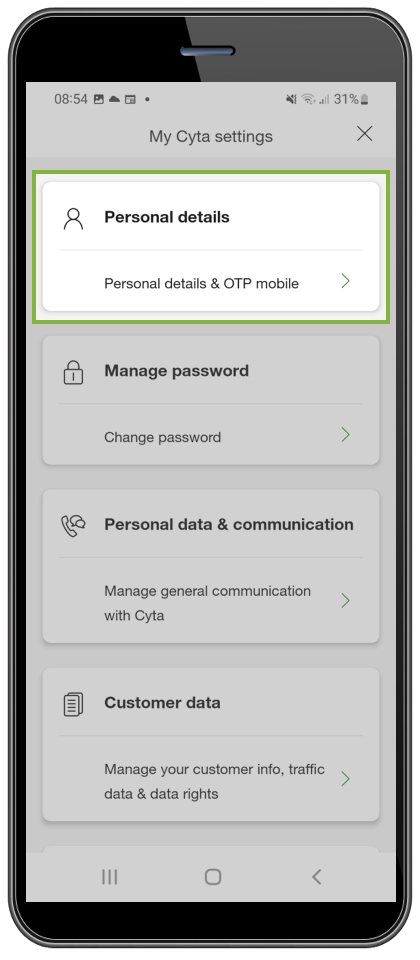
Step 3:
Then select "Personal details".

Step 4:
Enter mobile number, select "Verify mobile" and follow the instructions.
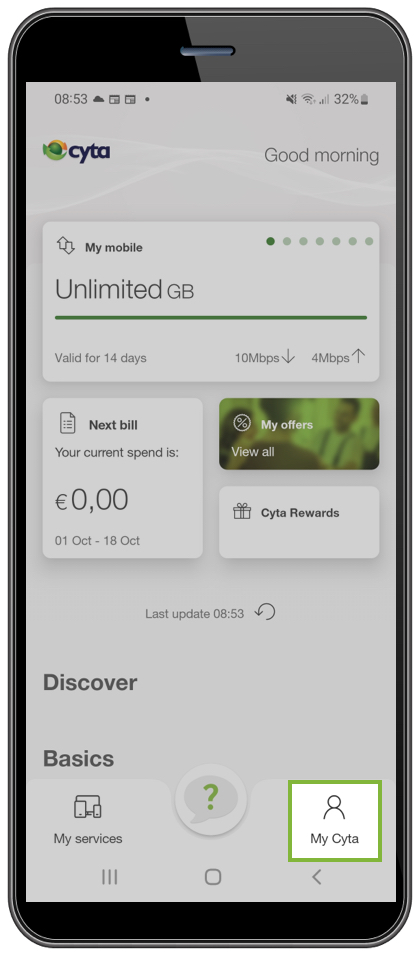
Step 1:
After you login, select "My Cyta" at the bottom right.
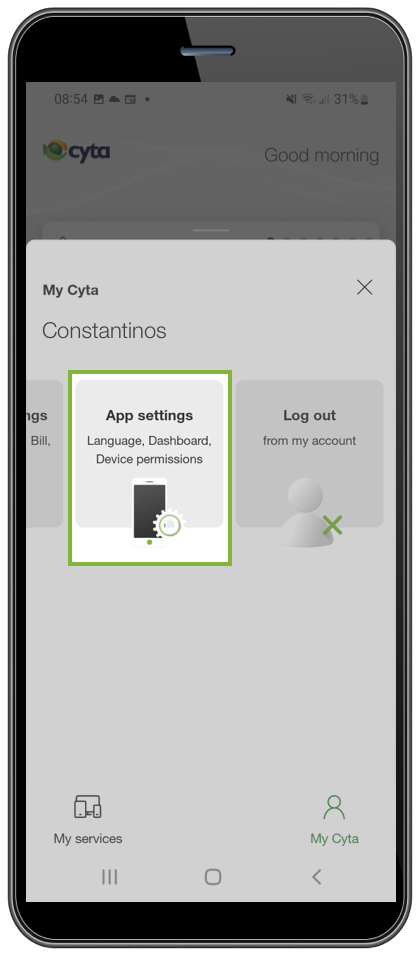
Step 2:
Select "App Settings".
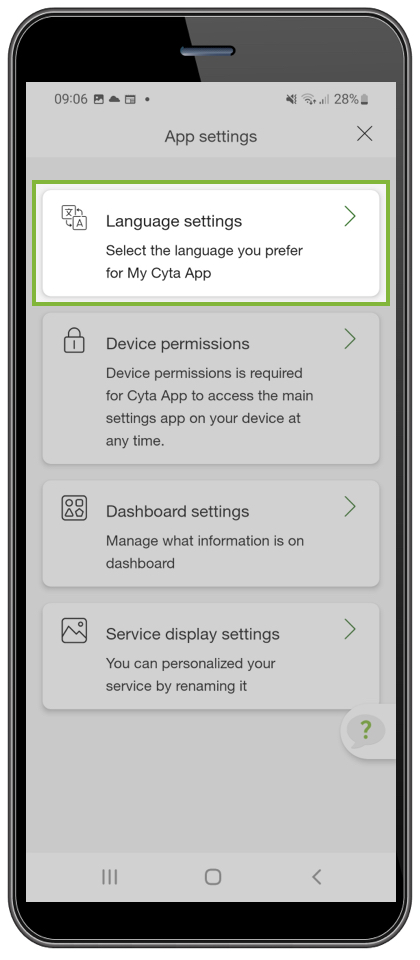
Step 3:
Then select "Language settings".
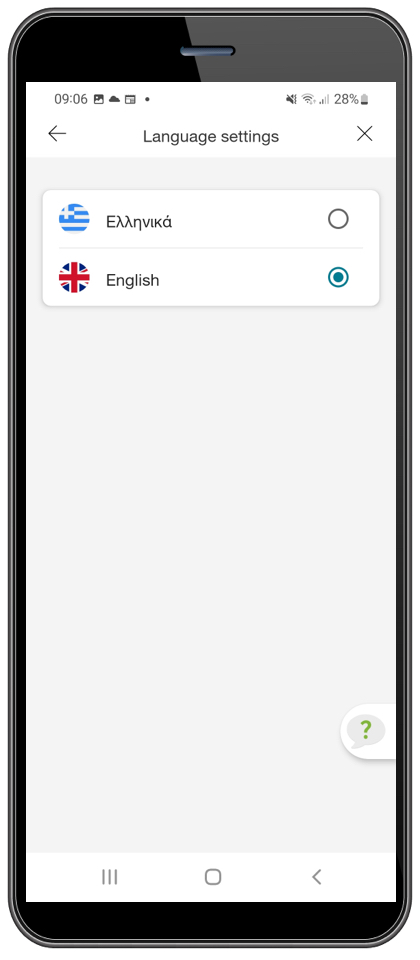
Step 4:
Choose English or Greek and confirm
If you are a user of the Selfcare app, with the software update you will be automatically transferred to the new My Cyta app, to enjoy an upgraded online service experience.
From the My Cyta app dashboard, you have easy access to Cyta Rewards, to enjoy unique gifts and privileges from Cyta and your favourite brands! The more you enjoy our services, and the more often you visit Cyta Rewards, the more you gain!
From the My Cyta app dashboard, you have easy access to soeasy Rewards to enjoy unique gifts and offers from Cyta.
With My Cyta app you can easily manage your bill.
From current spends to past trends, everything's now customised just for you. View interactive bill analytics, share your bill, make bill payment… everything, from wherever you are.
Select "Next bill" on the main page and then choose the bill you want to pay.
You have the option to pay with a credit/debit card and save it for future use or pay without saving your card.
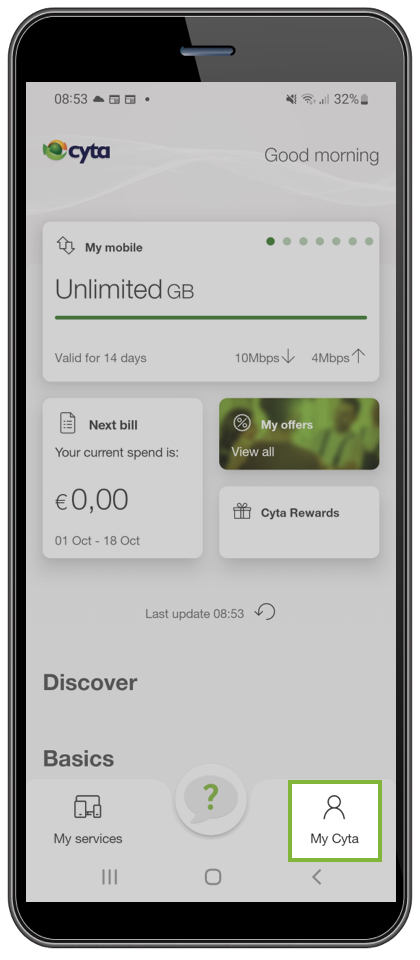
Step 1:
After you login, select "My Cyta" at the bottom right.
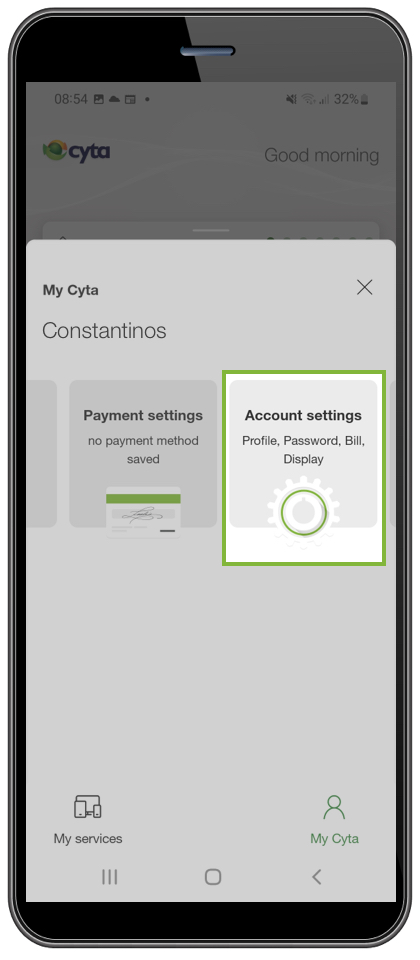
Step 2:
Then select "Account Settings"
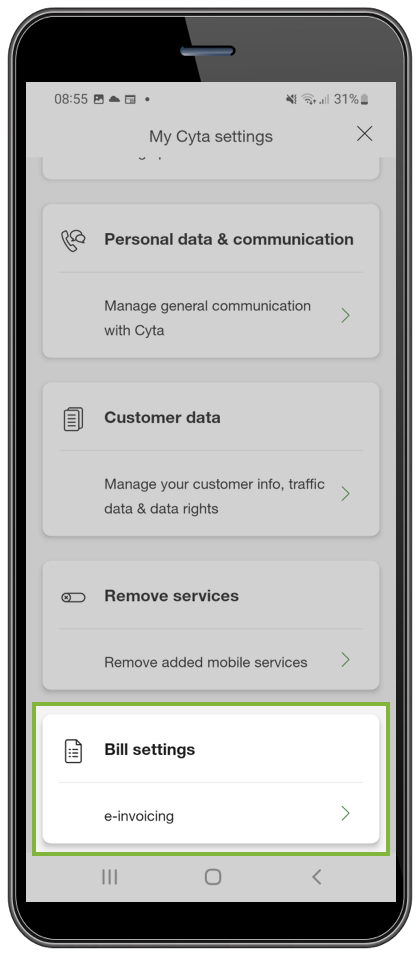
Step 3:
and "Bill settings".
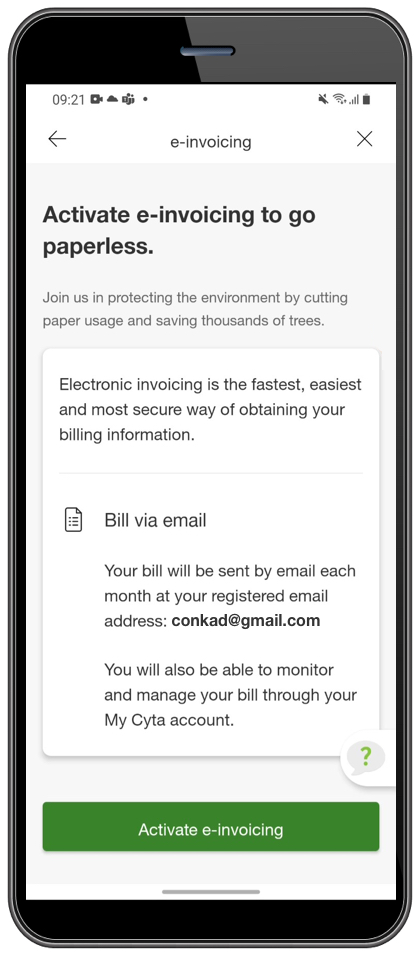
Step 4:
Choose "Activate e-invoicing" and your bill will be sent by email each month at your registered email address.
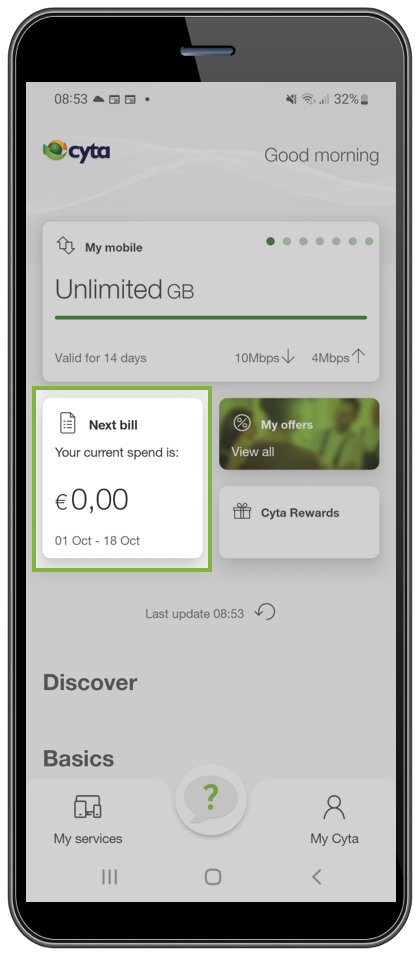
Step 1:
After you login, select "Next bill" on the main page
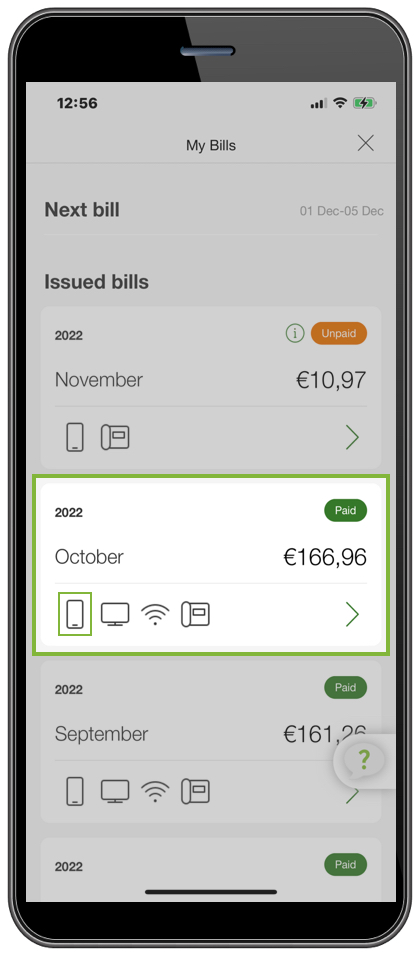
Step 2:
Choose the month you are interested in and select the service that interests you.
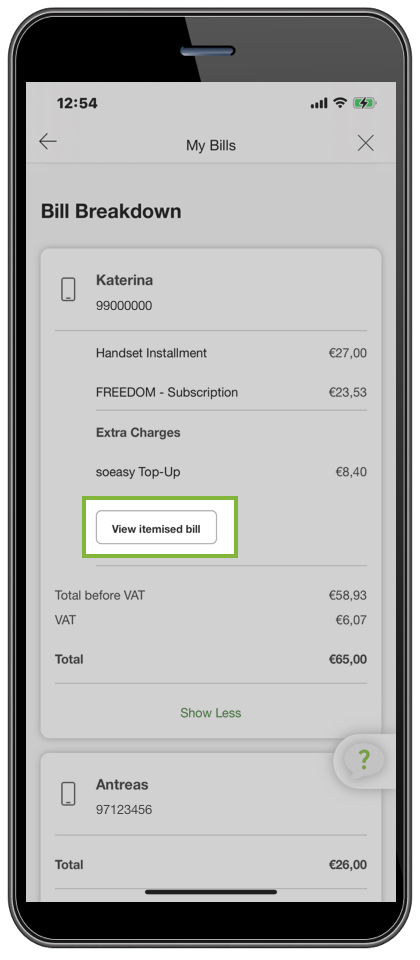
Step 3:
Select "View itemised bill" and follow the instructions to view your detailed charges.
With My Cyta app you can manage your account… simply.
You can view interactive account details, make payments and top-ups... everything from the comfort of your home.
Select "Account" on the main page and see the current amount of your account. You also have the possibility to see your bills of the last 12 months.
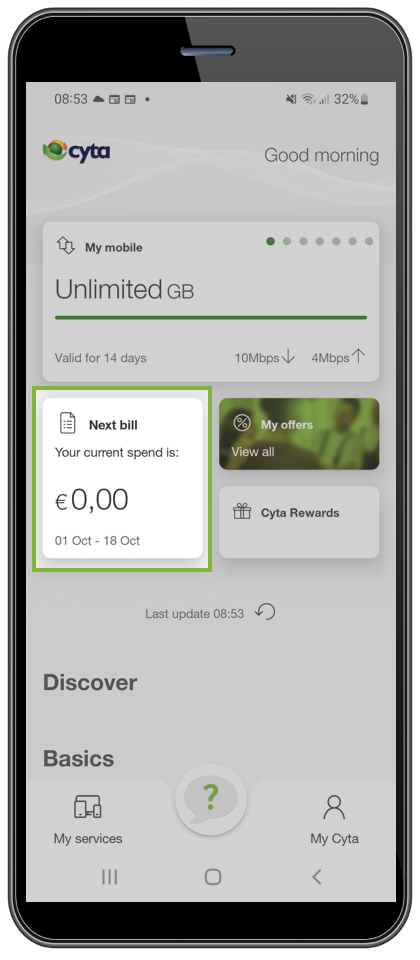
Step 1:
After logging in to the application, select "Next bill" on the main page.
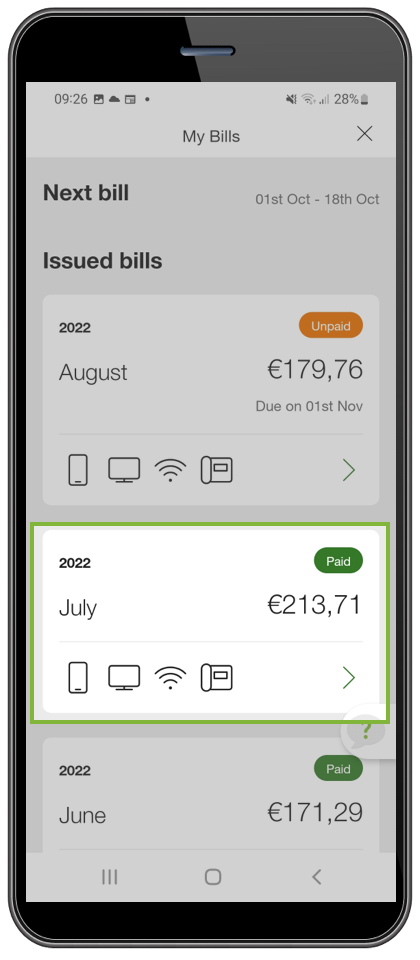
Step 2:
Choose the month you are interested in.
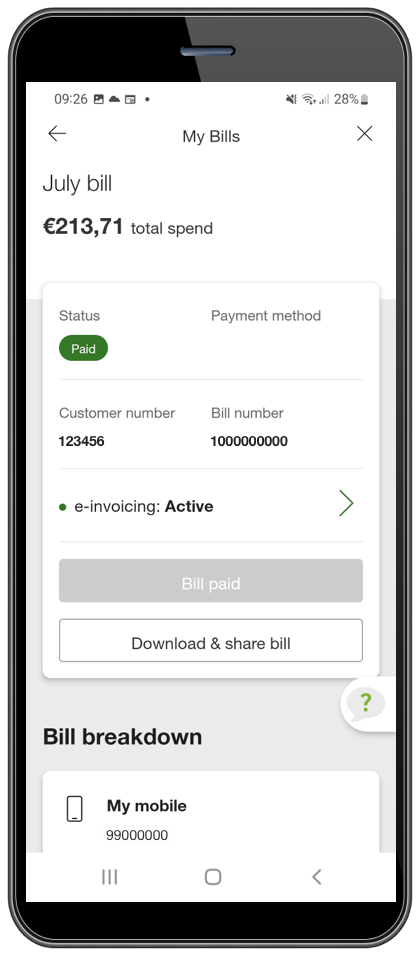
Step 3:
Choose "Download and share bill" and you get your account in pdf format./p>
If you have chosen the specific soeasy service to appear on the main page, you can monitor your soeasy from there. Depending on your plan, you will be able to view the available calls, sms and data, the remaining amount of your account and pocket money.
At the same time, you will have access to this information by selecting "Services" at the bottom of the main screen and then select the soeasy service you want.
To pay bills:
You have the option to pay with a credit/debit card and save it in My Cyta app for future use or pay without saving your card.
For top-up payment:
You have the option to pay by charging a mobile plan service or by credit/debit card and save it in My Cyta app for future use or pay by card without saving your card.
In My Cyta app you can easily save a card and use it for your payments. You have the option to save your card during the payment process of any of your bills or top-up. In "Payment methods" you will need to select "Use & save a card (for future payments)".
You can also save your card by selecting "My Cyta" (at the bottom of the home screen) and then select "Payment methods".
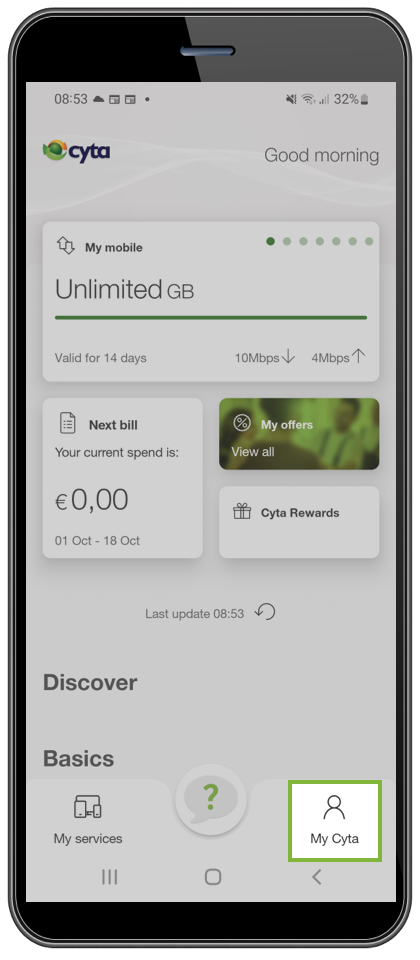
Step 1:
After you login, select "My Cyta" at the bottom right.
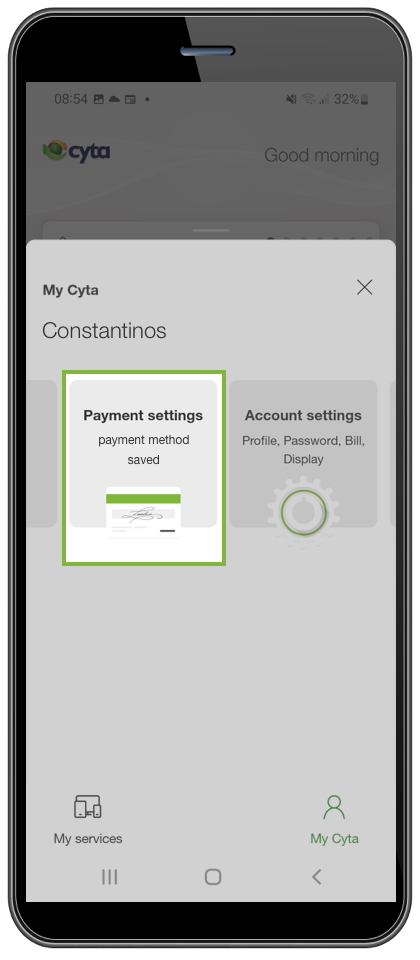
Step 2:
You choose "Payment methods"

Step 3:
Then you select "Replace card".
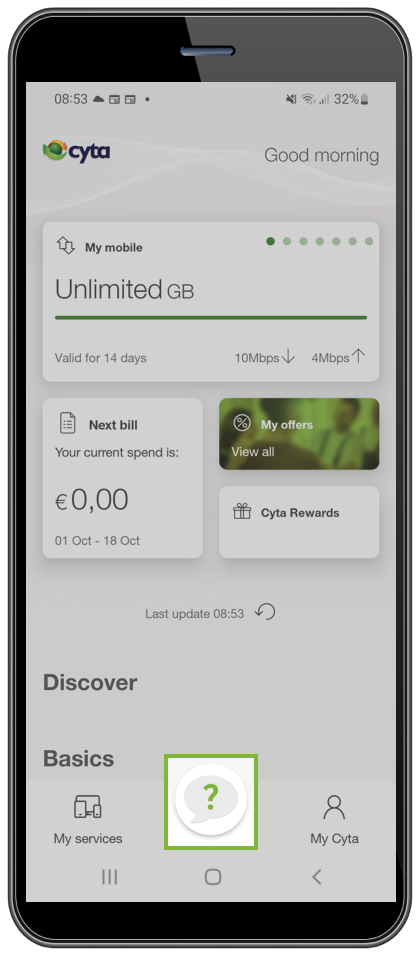
Step 1:
After you login, select "help & support" on the dashboard.
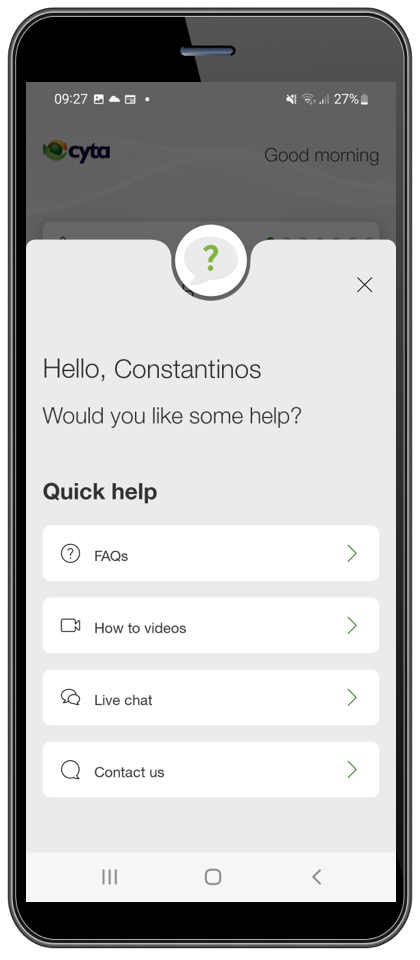
Step 2:
Choose "Contact us"
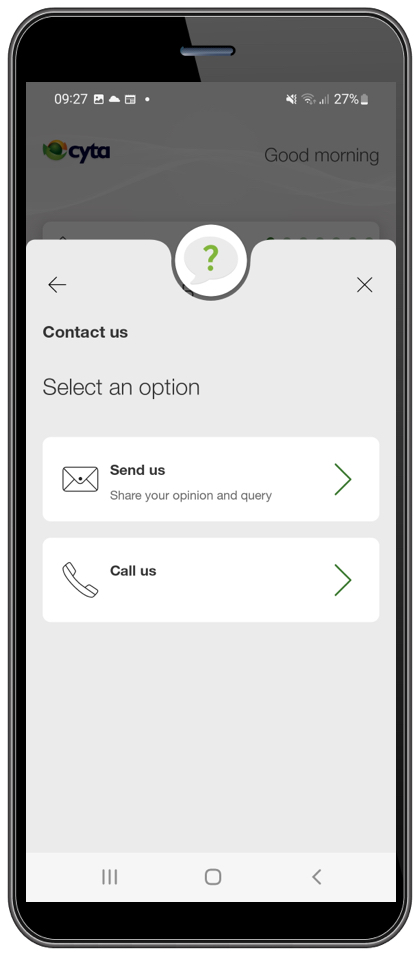
Step 3:
Then select "Send us an email".
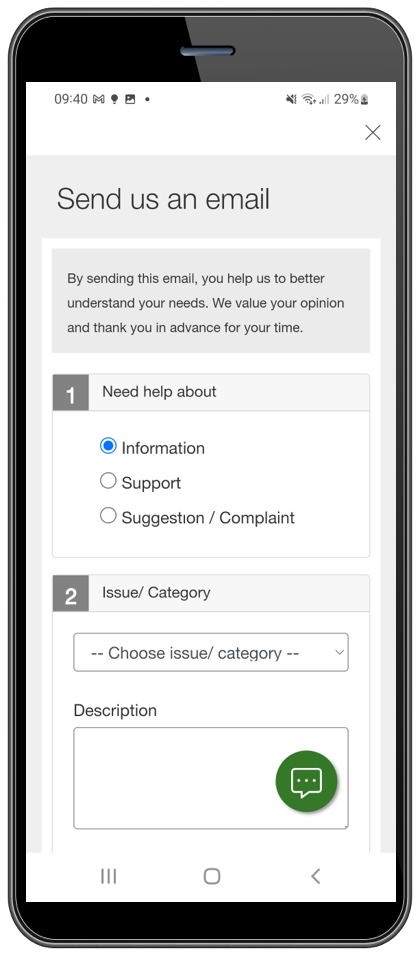
Step 4:
Fill out the form.We value your opinion and thank you in advance for your time.
On the dashboard of the My Cyta app, scroll down to the "Discover" section and select "Find a store".
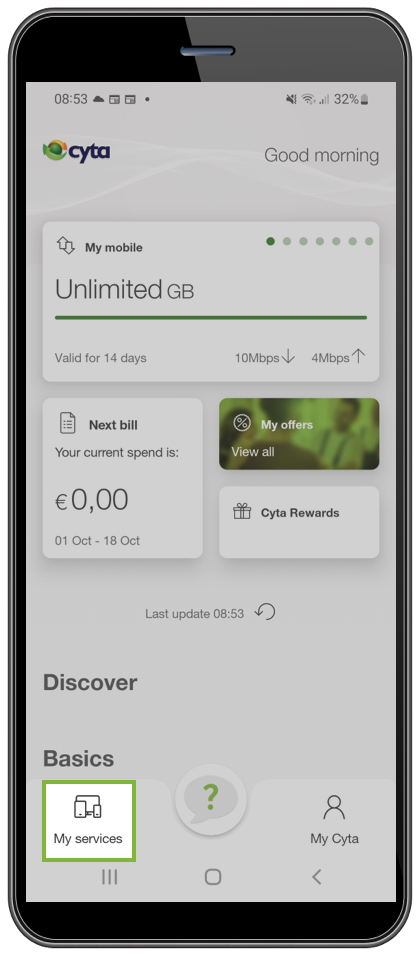
Step 1:
After you login, select "Services" at the bottom left.
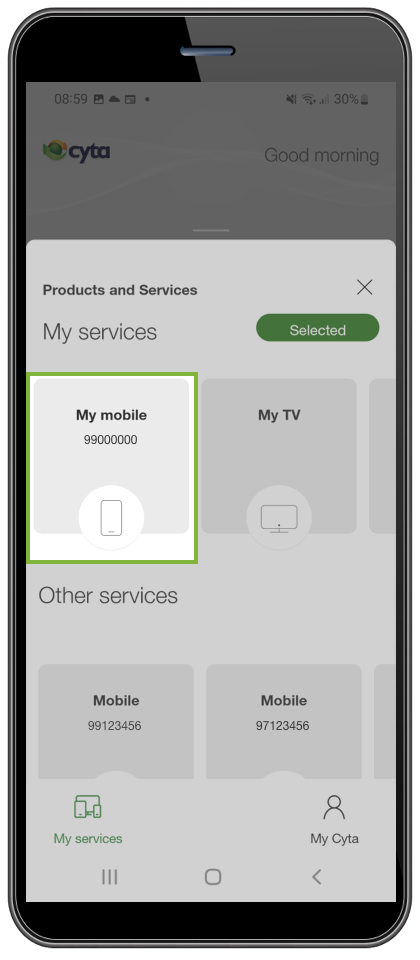
Step 2:
Select the mobile service you are interested in changing to an eSIM.
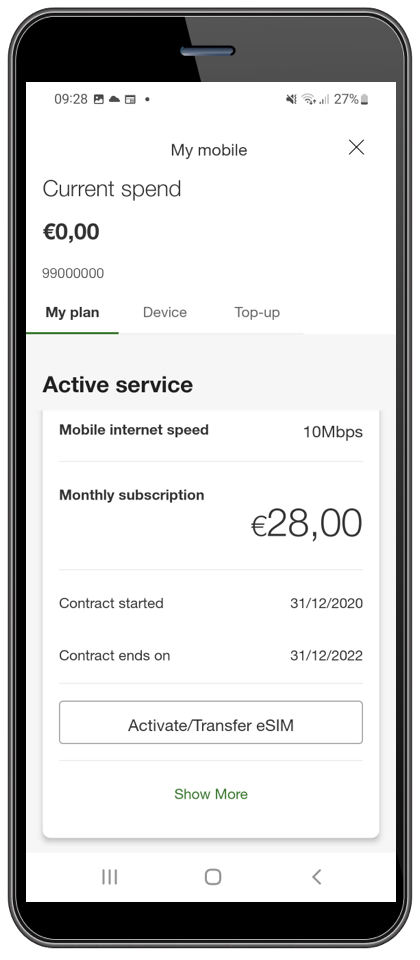
Step 3:
Then select "Activate/Transfer eSIM" and follow the instructions.
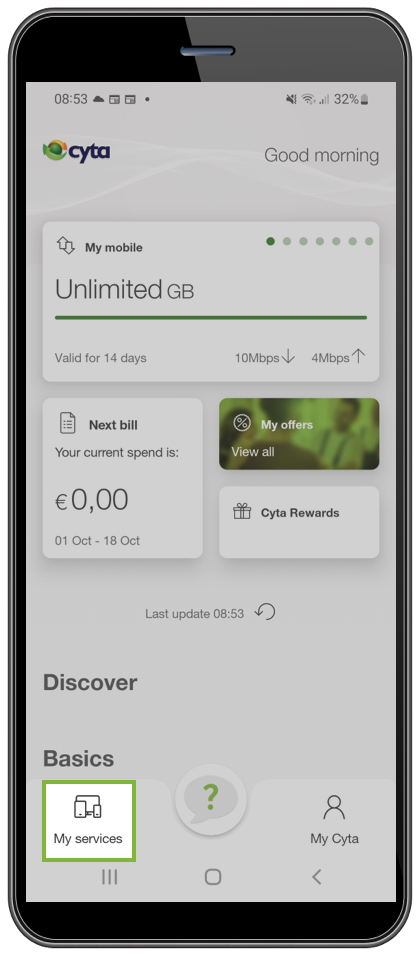
Step 1:
After you login, select "Services" at the bottom left.
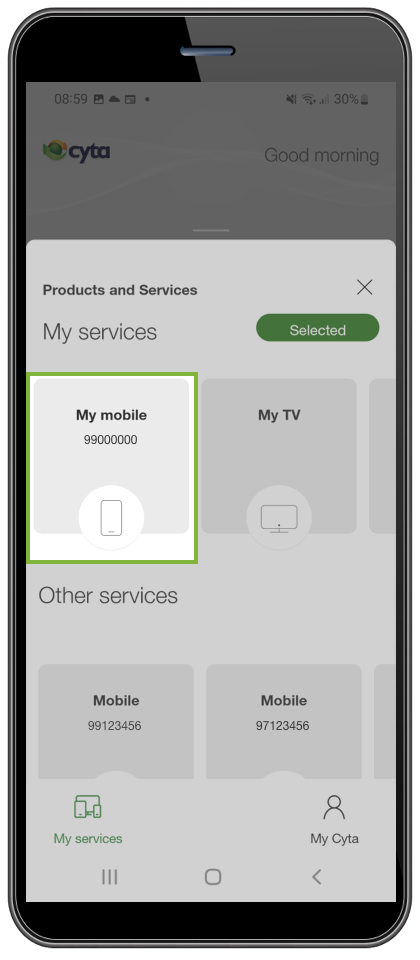
Step 2:
Select the mobile service you are interested in changing to an eSIM.
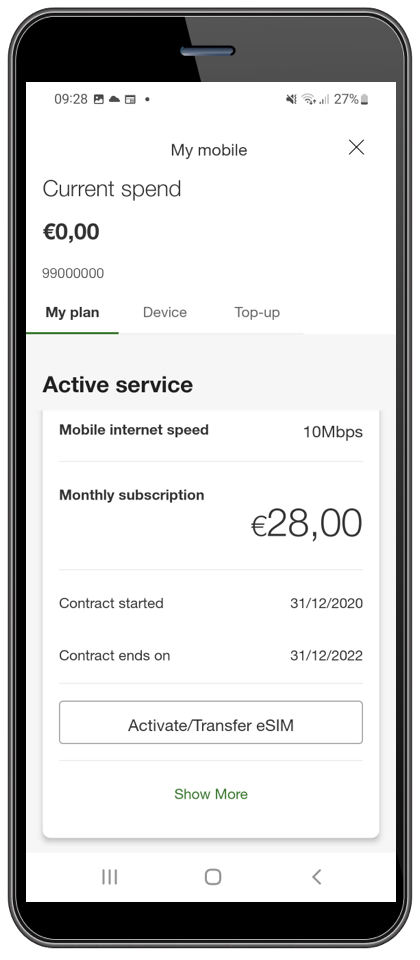
Step 3:
Then select "Activate/Transfer eSIM" and follow the instructions.
From My Cyta app, you can access all the services you own and the services you have added to your account by selecting "Services" at the bottom of the dashboard and then select the service you want. It is noted that the application concerns consumer market customers, so in case you have business services in your account, you will be able to view and manage them from My Cyta on the website.
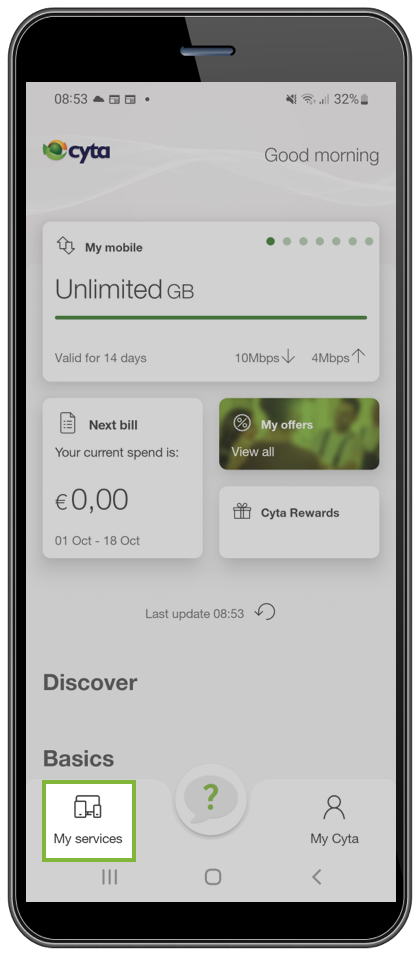
Step 1:
After you login, select "Services" at the bottom left.

Step 2:
Choose the mobile service with which you have connected the device purchase.

Step 3:
Then select the "Device" section and view details.
From My Cyta app, you can easily top-up a soeasy number or prepaid VMB card.
If soeasy service is displayed on the dashboard, select "Top-up". If you are a service owner and the dashboard displays your contract services, scroll down to the "Discover" section and select "Top-up".
Then select or enter the soeasy number and proceed with Top-up for "Amount" or "Mobile internet".
You have the option to pay the top-up by charging a mobile contract plan service or by card.
My Cyta app is a digital channel for Cyta's consumer market customers. App users can view and manage all their personal services they have as well as other mobile services they use.
My Cyta from the website additionally offers the possibility to add and manage business market services.