With Fax-on-Email you can associate your fax number with a dedicated email address in the form number@cytafaxservice.com.cy from which you can send and receive faxes as PDF attachments.
| Functions |
Benefits |
| Send faxes by e-mail |
Efficient electronic management
Save time and increase productivity
Work on the go
Reduced possibility of losing the communication
Save on paper and peripherals |
| Automatically receive faxes by e-mail |
| Fax sent confirmation |
| Send/receive record |
| Send, copy and forward to more than one recipients using a single command |
| Electronic archiving |
To register an application/fault/queries please call 8000 4000.
https://mbox.cyta.com.cy/owa
This is the address where you can view your emails online. Please use Internet Explorer for full functionality. If you are using Internet Explorer 11 you need to use compatibility view for this website to have all features.
https://mbox.cyta.com.cy/owa
Click options (top right), then click change password. Please note that the new password must be at least 8 characters long and must also contain 3 out of 4 character groups (lower case, upper case, number, special). The password should not contain your name, surname or your domain name.
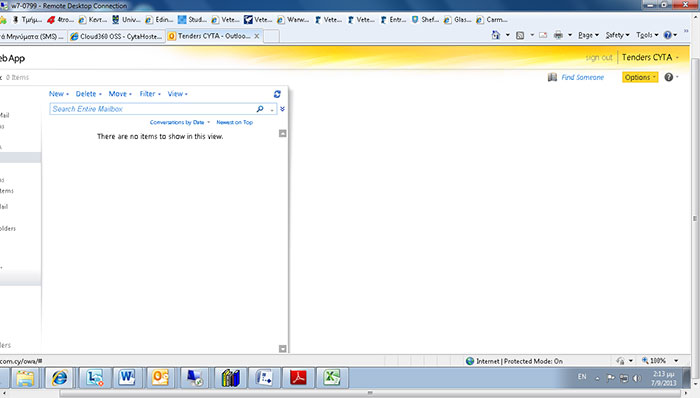
Go to Change Your Password:
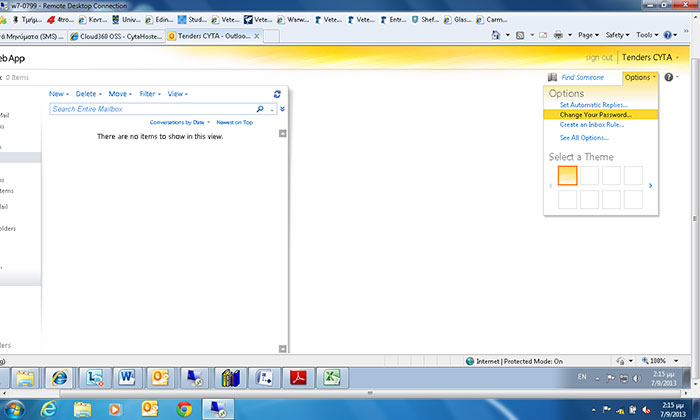
And type your new password:
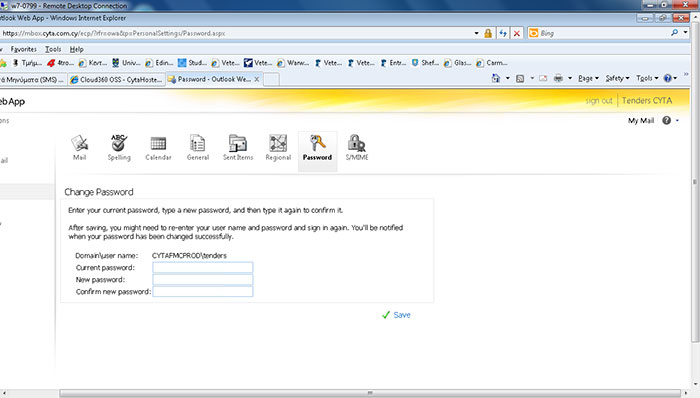
To send a fax click on new email and insert in the address field [fax:########], then type and/or attach fax body.
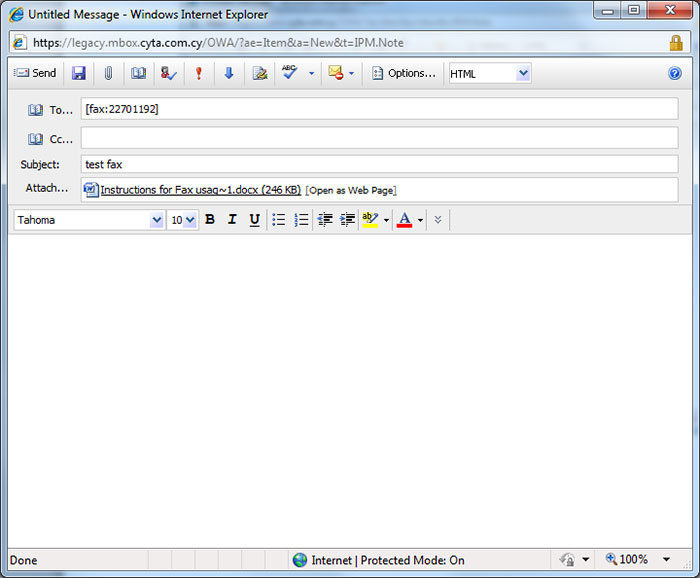
You can add the account to your mobile/tablet device simply by clicking on: new email account. Enter your email and password and set the type as exchange.
The fax will be sent as an A4 document.
It will try twice. In case of failure, a non-delivery report will be sent to the sender.
Yes. However, part of the subscription fee, depending on the remaining invoiced days, will be subtracted. For example if the connection is made on the 20th of the month, you will receive a free subscription for the 10 remaining days.
- To configure Outlook, close Outlook and go to: control panel → mail → show profiles → create a new profile → add a new account. Then type your email and password. When you select the option Next the configuration will be done automatically.
- If you have Outlook 2010 or 2013 you can add a second exchange account to your existing Outlook profile. To do this, you click Properties on the existing profile and proceed with adding email and password to configure the account.
- If you are going to add a second profile to your outlook, remember to change your mail setup. Go to: computers control panel → mail → show profiles and then choose the option prompt for a profile to be used.